Wednesday, December 30, 2020
BEST YOUTUBE CHANNELS FOR CHESS
Sunday, December 6, 2020
Brilliant GM Game by Anatoly Karpov
Saturday, November 28, 2020
Copy-Cat Trap
Wednesday, November 11, 2020
Outflanking in Chess Endgames
Sunday, October 25, 2020
HOW TO LEARN CHESS OPENINGS USING 365CHESS.COM
----------------------------------------------------------------------------
1. Go to www.365chess.com
2. Click on the "Opening Explorer" option in the Menu.
3. Click on the moves under "Next Move" to play through the opening moves on the display board.
4. You will get an idea of which is the more popular move by looking at the number of games played under "# of Games".
5. You will get an idea of which is the stronger move by looking at the percentage under "Winnings percentage".
6. You may get a message that you have to Login to continue. You can Register a free account on 365chess.com to play through the remaining moves.
7. After playing through the moves go through the GM games under "Recent games" and "Top Games by Average ELO", to understand how the masters played after the opening moves.
Thursday, October 22, 2020
HOW TO SEARCH FOR GM GAMES ON CHESSGAMES.COM USING ECO CODE
-----------------------------------------------------------------------------------------
ECO: Encyclopedia of Chess Openings
1. Get the ECO Code of the Opening moves/variation.
2. Go to www.chessgames.com
3. On the home page of this website, come to the "ADVANCED SEARCH" section.
4. Type the ECO Code in the Text Box against the "ECO code is" option.
5. To get better results, you may enter some other options such as "Year is", "Number of moves is" and "Result is". This will help you to get fewer games which are more appropriate to what you are searching for.
6. Click on "Find Chess Games" button. The list of all games matching the search criteria will be displayed.
7. Select any game from the list and play through it to understand how the masters played the Middle Game phase after the Opening moves.
NOTE: Several pages of search results (games list) may be displayed, click on the Page Navigation buttons (this is at the bottom right of the page) to open next/previous/last/first pages in the search results.
Saturday, October 10, 2020
HOW TO VIEW OUR OWN GAMES ON LICHESS AND USE COMPUTER ANALYSIS
2. Click on your Login name at the top right of the screen, then click on "Profile" - this should open your Profile page.
3. At the left of the page, you can see the different modes that you would have played: BULLET, BLITZ, RAPID, and others.
4. If you wish to view the Blitz games that you have played, click on 'BLITZ'; the "Blitz stats" page will open.
5. At the top right of the page, you will see "VIEW THE GAMES" button, click on this.
6. Your Blitz games list will be displayed. Click on any of the games to open the game.
7. The game you played would open, at the bottom of the game score you will see "ANALYSIS BOARD"; click on it.
8. The Analysis page will open. At the bottom of the page you will see a blue color button "REQUEST A COMPUTER ANALYSIS". Click on this to get a free analysis from Lichess.
Thursday, October 1, 2020
Sicilian Defense; Alapin variation; d5 Main line
Sicilian Defense; Alapin variation; d5 Main line
ECO Code B22
Saturday, September 5, 2020
Chess Course for Beginners at Nagesh Chess Academy
- Introduction to Chess
- History
- About the Chess Board
- Files, Ranks & Diagonals
- Chess Notation (Algebraic)
- Square Names
- Starting Position
- Movement of Chess Pieces & Pawns
- Capture
- Check and Checkmate
- Castling
- Value of Chess Pieces
- Exchange Value of Pieces
- En-Passant
- Pawn Promotion
- Draw
- Importance of the Center
- How to record a Position (FEN)
- How to record a Game
- Basic Strategy
Monday, August 24, 2020
How to join "Nagesh Chess Academy" group on Lichess
How to join "Nagesh Chess Academy" group on Lichess
NOTE: It is recommended you follow these steps in a Desktop or Laptop.
1. To join the group, you should already have created an account (with User name & Password) on www.lichess.org.
2. Open www.lichess.org in your browser.
3. Mouse-over on "COMMUNITY" option in the Menu bar at the top of the page.
4. Click on "Teams" option.
5. Type "Nagesh Chess Academy" in the Search box at the top right of the page.
6. In the search results displayed, click on "Nagesh Chess Academy".
7. Click on the "JOIN TEAM" button (green color) at the top left of the page.
8. After reading the message box, click on "JOIN TEAM" button (blue color).
10. You should be seeing a "Success" message in the green box.
11. After your join request is approved by the team leader, you will be able to participate in all events.
12. Here is the Link to the Group: Nagesh Chess Academy
How to create a New Free account on www.Lichess.org
How to create a New Free account on www.Lichess.org
NOTE: It is recommended you follow these steps in a Desktop or Laptop.
1. Open www.lichess.org in your browser.
2. Click on "SIGN IN" at the top right.
3. Since you are creating a new account, click on "Register" which is the first option below the sign-in window.
4. Enter a suitable User name, Password and your Email id.
5. Slide the four "I agree...." options to the right (green color).
6. Click on the checkbox "I am human". Complete the Image captcha and click on "Verify".
7. Then click on the "REGISTER" button.
8. You should get a Welcome message to confirm that you have joined Lichess.
9. Also, you would have received a confirmation email to the Email-Id that you entered during registration.
10. Congratulations, you have created your new free account on www.lichess.org
Monday, August 10, 2020
Monday, June 1, 2020
10 Tips to get the maximum benefit from your Online Chess Classes
1. Make sure that you have a good Internet connection.
2. Use a dedicated study space which is quiet, distraction free and brightly lit.
3. Understand online learning practices and expectations and concentrate during the class.
4. Identify your learning objectives and goals, take notes, do the assignments and review previous class notes.
5. Prepare a study plan, note the class timings, never miss any class and login on time for the class.
6. Ask questions if you don't understand what is being taught, search online for more details and build a relationship with your online Coach.
7. Review, Revise, Repeat the topics that you have learnt; also if possible prepare a little before the class.
8. Learn the online coaching tool, becoming familiar with the tool (such as Zoom) will help you to effectively go through the class.
9. Participate in the online class, be proactive, be respectful and maintain a positive presence in the class.
10. Stay motivated, be fully committed to your online course.
Follow these study tips for learning Chess and you will be able to make your online learning a fun and enjoyable eLearning experience.
Best Center for White and Black
Below is the best Center for White since both pawns on e4 & d4 occupy 2 squares of the center and control the other 2 squares.
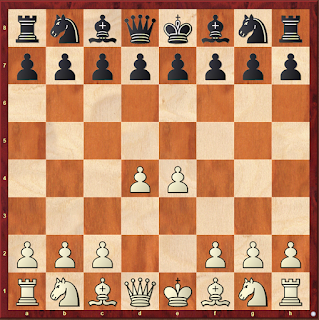
Below is the best Center for Black since both pawns on e5 & d5 occupy 2 squares of the center and control the other 2 squares.








